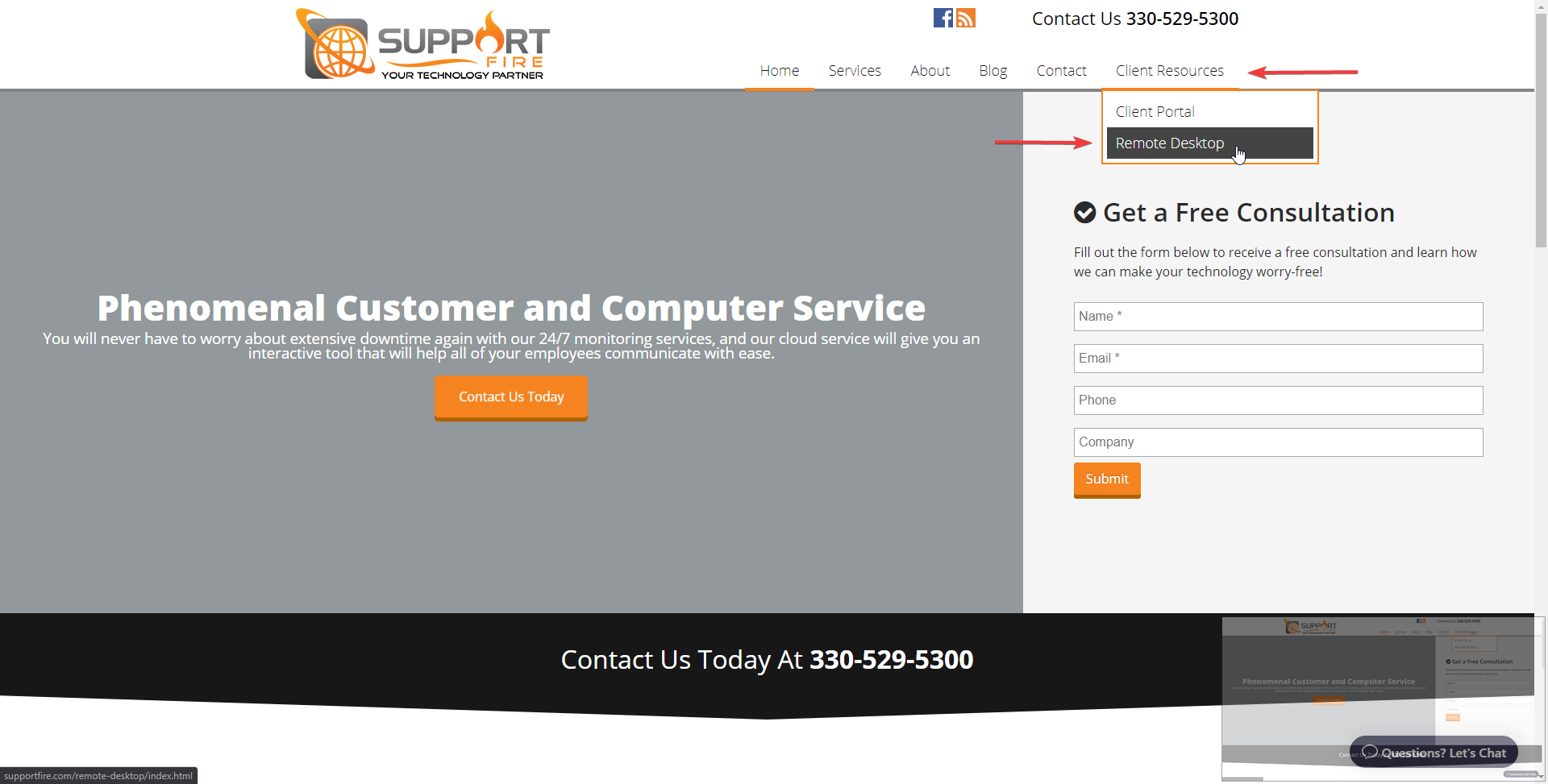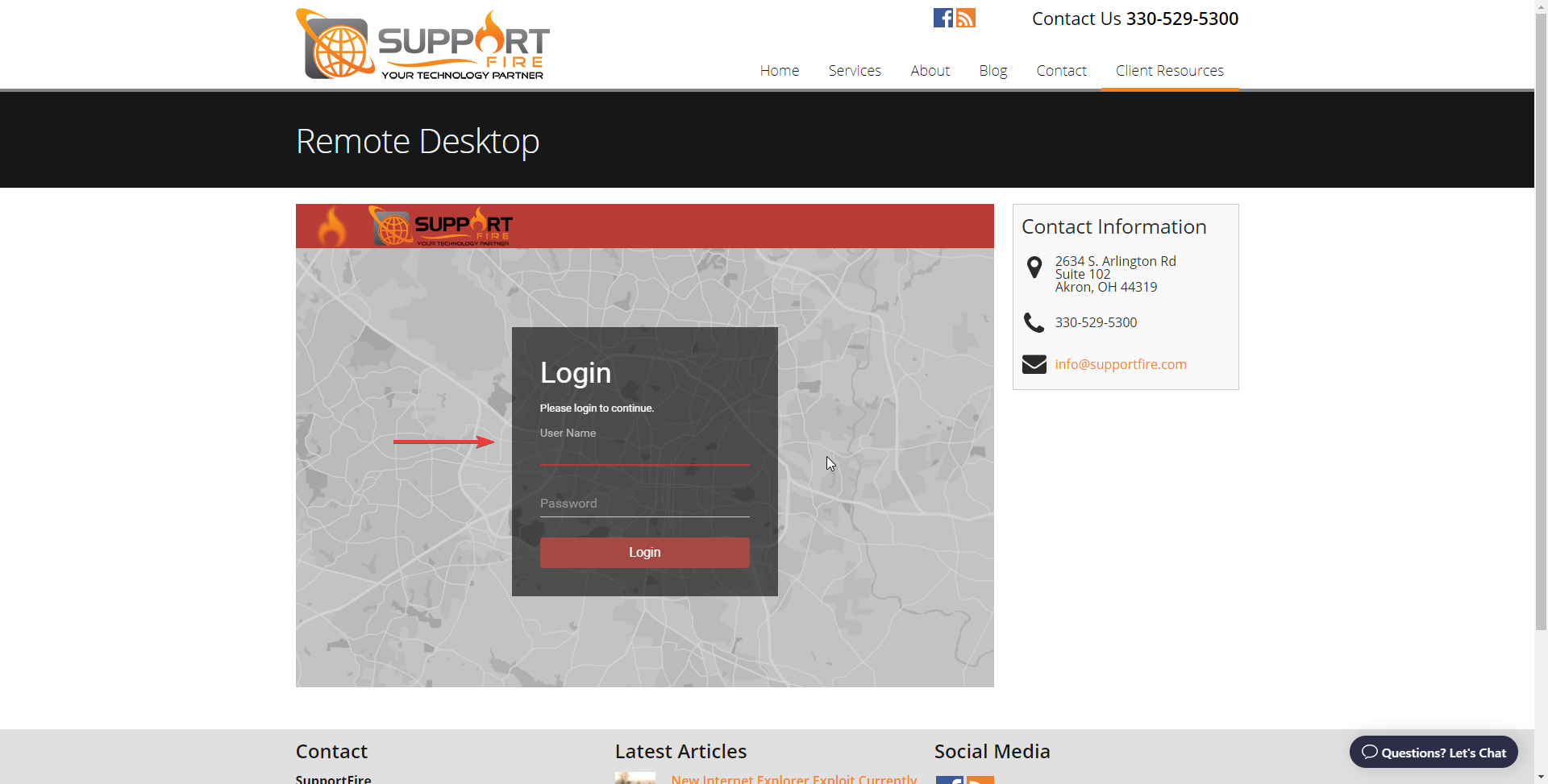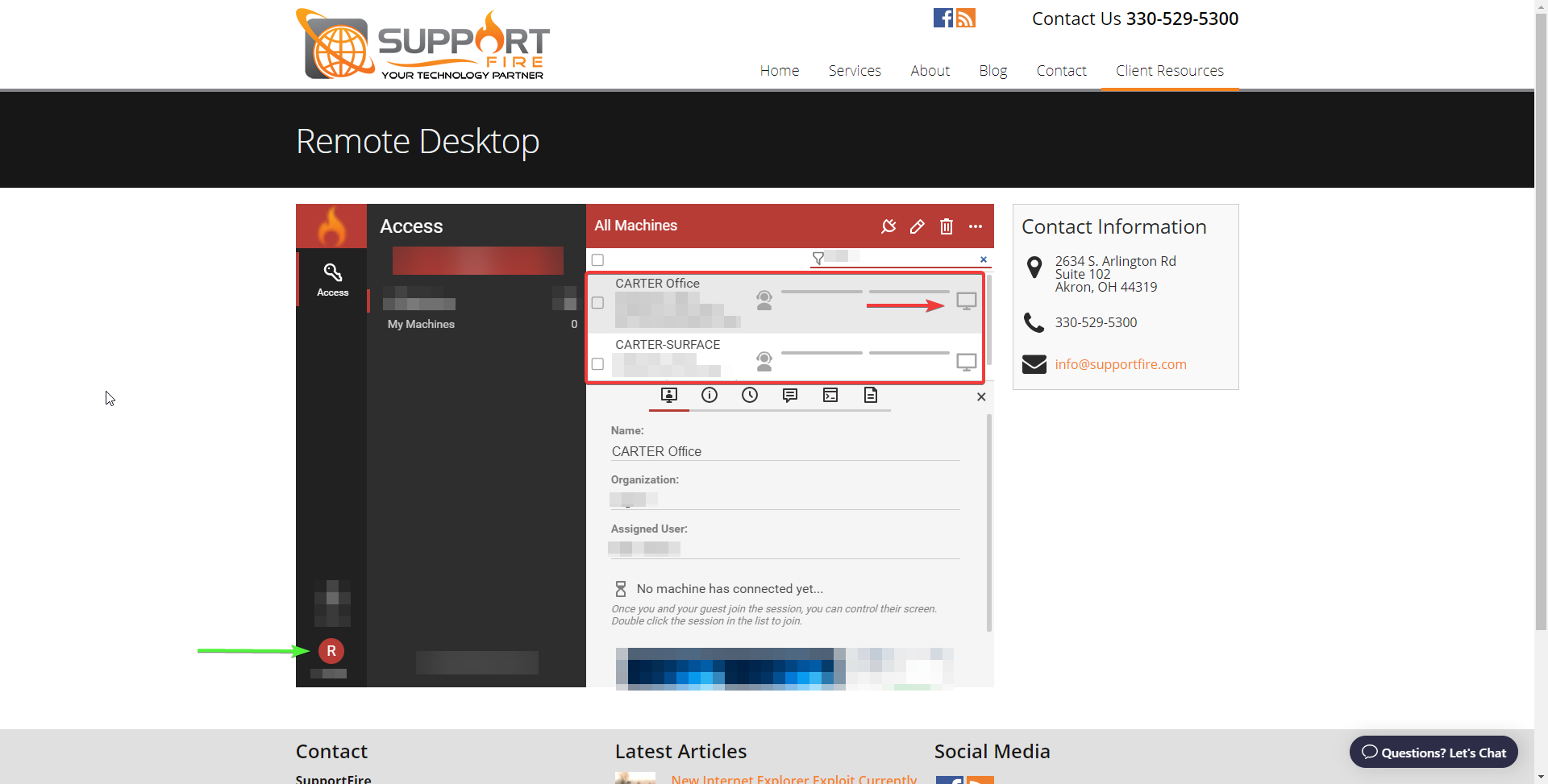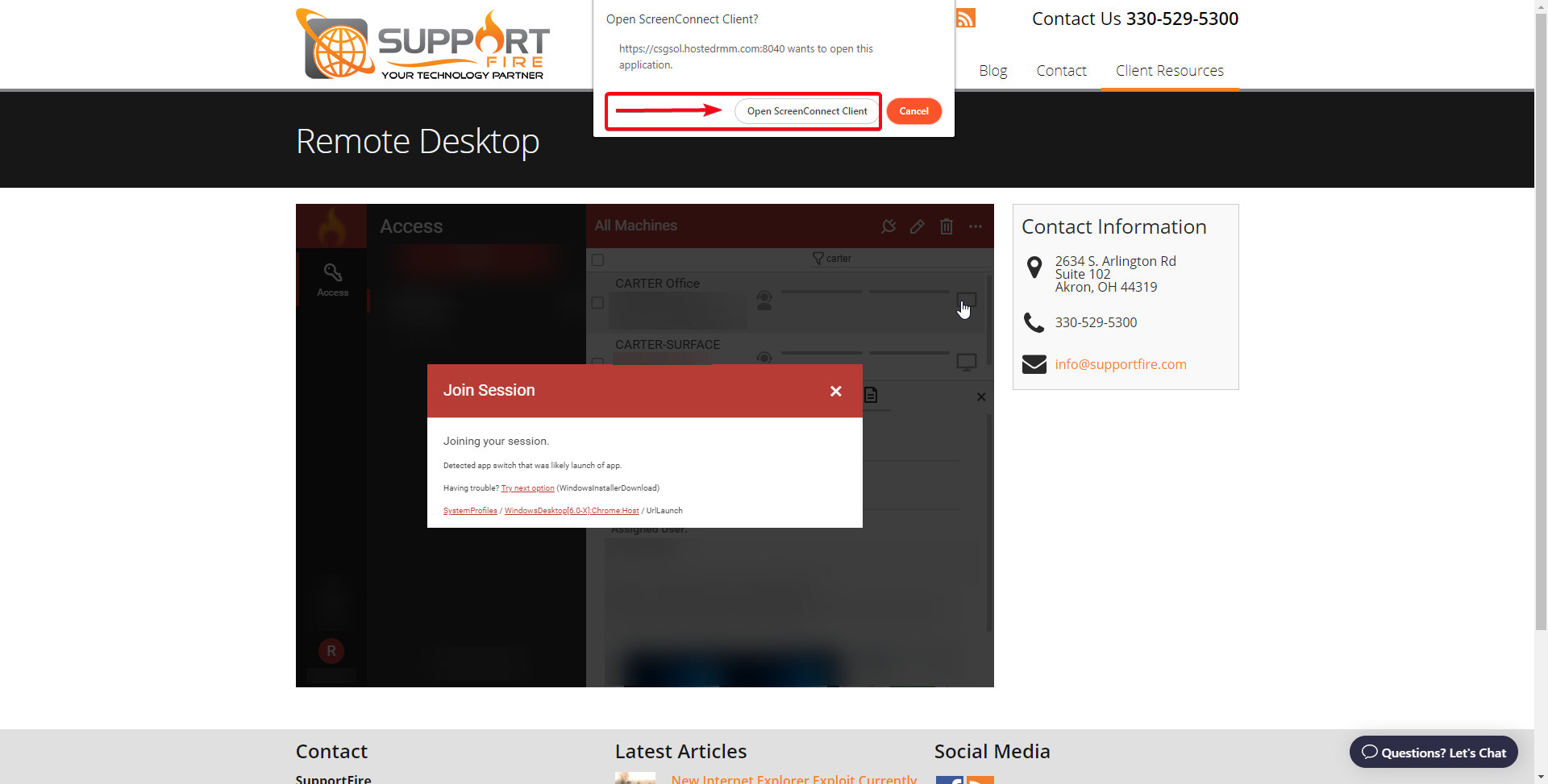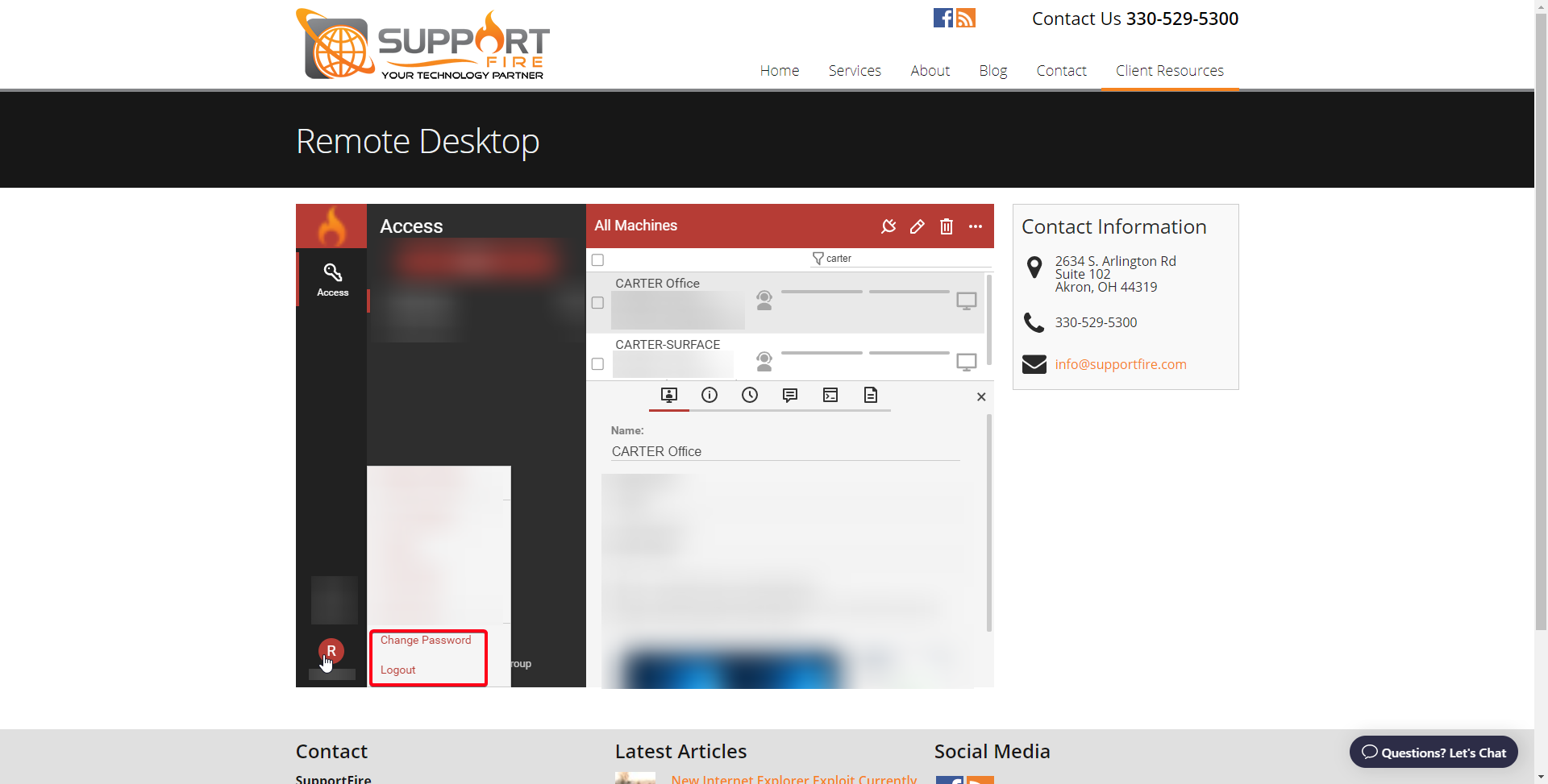- Goto www.SupportFire.com
- Click “Client Resources”
- Click “Remote Desktop”

- A “Join Session” pop-up will appear
- A 2nd pop-up may appear – asking to “Open ScreenConnect Client”
- Click “Ok” or “Open ScreenConnect Client”
- If this is the 1st time you have used remote desktop on a computer it will download a small app to complete the connection
- Accept any download warnings
- You should have a window appear showing your Remote Computer